Set Code for Cart Button on all pages
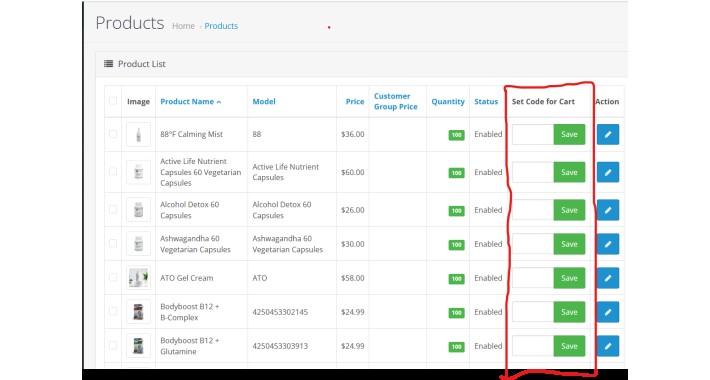
Overview
The "Set Code for Cart" extension enhances your e-commerce platform by allowing you to set a unique code for each product. This code is required before a user can add the product to their shopping cart.
Set Code for Cart Extension Documentation
Overview
The "Set Code for Cart" extension enhances your Opencart store allowing you to set a unique code for each product. This code is required before a user can add the product to their shopping cart.
Table of Contents
Installation
1.1. Requirements
1.2. Installation Steps
Admin-side Changes
2.1. Database Modification
Product List Changes
3.1. Admin Panel Display
Controller Changes
4.1. Hide Cart Method
Footer Changes
5.1. Check Code and Get Hide Products Methods
Footer Twig Changes
6.1. Modal for Code Entry
6.2. JavaScript for Code Submission
Usage
7.1. Setting a Code in Admin Panel
7.2. Frontend Interaction
Additional Notes
8.1. Compatibility
8.2. Backup
1. Installation
1.1. Requirements
Ensure that your opencart store is compatible with this extension. This extension is compatible default opencart and Journal3 theme as well.
1.2. Installation Steps
Steps to Install OCMod:
Download the OCMod:
Download the OCMod file (usually with a .ocmod.zip extension) from the source where you obtained the modification.
Access OpenCart Admin:
Log in to your OpenCart admin panel.
Navigate to Extension Installer:
In the admin panel, go to Extensions > Extension Installer.
Upload the OCMod File:
Click on the "Upload" button.
Choose the OCMod file you downloaded and upload it.
Install the Modification:
Once uploaded, go to Extensions > Modifications in the admin panel.
Refresh Modification Cache:
Find the modification you uploaded and click the refresh button (a circular arrow icon) to apply the changes.
Clear System Cache:
Navigate to Dashboard in the admin panel.
Click on the "Clear" button next to the "Refresh" button to clear the system cache.
Verify Installation:
Check the modification list in Extensions > Modifications to ensure that your OCMod is listed and has been applied successfully.
Test the Modification:
Test the functionality or changes introduced by the OCMod in your OpenCart store to ensure everything is working as expected.
2. Admin-side Changes
2.1. Database Modification
A new column, cart_password, is added to the product table in the database. If this column doesn't exist, it is created during installation.
3. Product List Changes
3.1. Admin Panel Display
When a user attempts to add a product to the cart, a modal will prompt them to enter the code.
Enter the correct code and click "Submit."
If the code is valid, the product is added to the cart; otherwise, an error message is displayed.
Always backup your database and files before applying any modifications to your e-commerce platform.
The "Set Code for Cart" extension enhances your e-commerce platform by allowing you to set a unique code for each product. This code is required before a user can add the product to their shopping cart.
Set Code for Cart Extension Documentation
Overview
The "Set Code for Cart" extension enhances your Opencart store allowing you to set a unique code for each product. This code is required before a user can add the product to their shopping cart.
Table of Contents
Installation
1.1. Requirements
1.2. Installation Steps
Admin-side Changes
2.1. Database Modification
Product List Changes
3.1. Admin Panel Display
Controller Changes
4.1. Hide Cart Method
Footer Changes
5.1. Check Code and Get Hide Products Methods
Footer Twig Changes
6.1. Modal for Code Entry
6.2. JavaScript for Code Submission
Usage
7.1. Setting a Code in Admin Panel
7.2. Frontend Interaction
Additional Notes
8.1. Compatibility
8.2. Backup
1. Installation
1.1. Requirements
Ensure that your opencart store is compatible with this extension. This extension is compatible default opencart and Journal3 theme as well.
1.2. Installation Steps
Steps to Install OCMod:
Download the OCMod:
Download the OCMod file (usually with a .ocmod.zip extension) from the source where you obtained the modification.
Access OpenCart Admin:
Log in to your OpenCart admin panel.
Navigate to Extension Installer:
In the admin panel, go to Extensions > Extension Installer.
Upload the OCMod File:
Click on the "Upload" button.
Choose the OCMod file you downloaded and upload it.
Install the Modification:
Once uploaded, go to Extensions > Modifications in the admin panel.
Refresh Modification Cache:
Find the modification you uploaded and click the refresh button (a circular arrow icon) to apply the changes.
Clear System Cache:
Navigate to Dashboard in the admin panel.
Click on the "Clear" button next to the "Refresh" button to clear the system cache.
Verify Installation:
Check the modification list in Extensions > Modifications to ensure that your OCMod is listed and has been applied successfully.
Test the Modification:
Test the functionality or changes introduced by the OCMod in your OpenCart store to ensure everything is working as expected.
2. Admin-side Changes
2.1. Database Modification
A new column, cart_password, is added to the product table in the database. If this column doesn't exist, it is created during installation.
3. Product List Changes
3.1. Admin Panel Display
When a user attempts to add a product to the cart, a modal will prompt them to enter the code.
Enter the correct code and click "Submit."
If the code is valid, the product is added to the cart; otherwise, an error message is displayed.
Always backup your database and files before applying any modifications to your e-commerce platform.
Price
$25.00
- Developed by OpenCart Community
- 12 Months Free Support
- Documentation Included
Rating
Compatibility
3.0.0.0, 3.0.1.1, 3.0.1.2, 3.0.2.0, 4.x.x.x, 3.0.3.0, 3.0.3.1, 3.0.3.2, 3.0.3.3, 3.0.3.5, 3.0.3.6, 3.0.3.7, 3.0.3.8, 4.0.0.0, 4.0.1.0, 4.0.1.1, 4.0.2.0, 4.0.2.1, 4.0.2.2, 4.0.2.3, 3.0.3.9
Last Update
9 Dec 2023
Created
9 Dec 2023
0 Sales
0 Comments
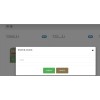
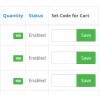
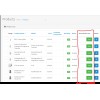

Login and write down your comment.
Login my OpenCart Account