Store Operational Time and On Vacation
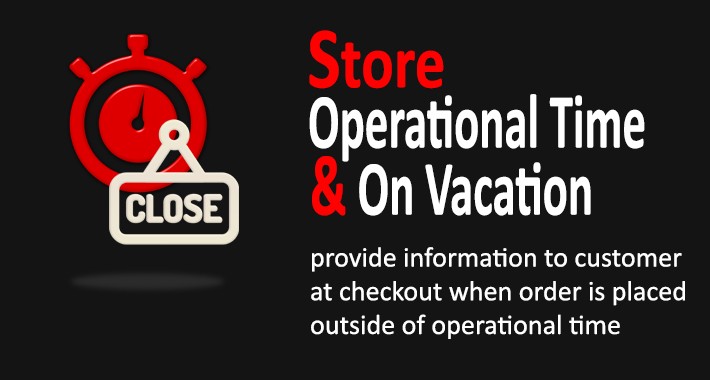



Inform customers when orders are placed outside of operating hours or when the store is closed
This extension consists of two settings, "on vacation" and "operating hours" which both aim to specify the time when the store is inactive.
Which may be required to notify the customer that the order will be processed late.
Or maybe you can also make customers unable to checkout at that time.
FEATURES
- On vacation setting
- Operating hours setting
- Notify only or unable to checkout action
HOW DOES IT WORKS
#1. On Vacation
To activate this function, make it enabled and enter the date when you plan to close your store.
When it is on that date, it will activate a notification that the store is closed.
Note: make it enabled without entering any date same as disabled.
#2. Operating Hours
Choose the store's operating time whether it's open full time all week or custom.
If custom, specify the day by ticking it and enter the time.
Without entering the time means the store operates 24 hours for that day.
There are two actions for both settings above, "notify only" and "notify and unable to checkout".
A notification will appear on the checkout step 5 (payment method).
For "notify only", the checkout process can still be continued until it's finished.
While for "unable to checkout" the customer can't proceed to the next step because the payment method option will not appear.
NOTE
All the time settings in this extension refer to time zone setting.
For opencart 3.0.3.7 or above, time zone setting already exist in the default opencart (picture 3).
For the version below, time zone setting is included in this extension (picture 4).
DEMO # TRY BEFORE BUY #
To find out how the setting, you can go to the admin demo page
username: demo
password: aauwwo
Open: System > Settings > Store Edit | Tab: Server
as a demo user you can only view it, you can't modify it
To find out how does it works, you can go to the frontend demo page
1. Place an order.
2. Go to checkout page.
3. In step 5 (payment method), if you are outside 9am-7pm (UTC time), a notification will appear.
4. You can try again at a different time.
for this demo, it only shows how operating hours work with notification actions only

YOU MAY ALSO LIKE
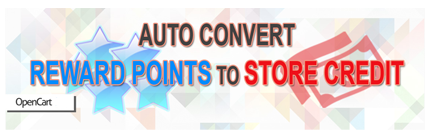
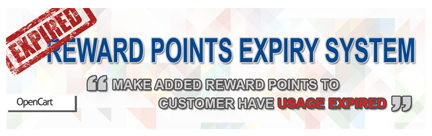
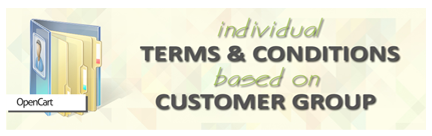
Price
$10.00
- Developed by OpenCart Community
- 12 Months Free Support
- Documentation Included
Rating
Compatibility
3.0.3.7, 3.0.3.8, 3.0.3.9, 2.0.0.0, 2.0.1.0, 2.0.1.1, 2.0.2.0, 2.0.3.1, 2.1.0.1, 2.1.0.2, 2.2.0.0, 2.3.0.0, 2.3.0.1, 2.3.0.2, 3.0.0.0, 3.0.1.1, 3.0.1.2, 3.0.2.0, 3.0.3.0, 3.0.3.1, 3.0.3.2, 3.0.3.3, 3.0.3.5, 3.0.3.6
Last Update
28 Jan 2024
Created
15 Nov 2021
6 Sales
0 Comments
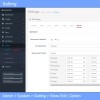
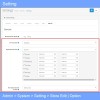
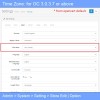
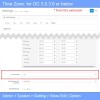
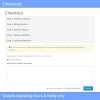
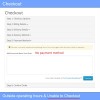
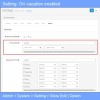
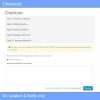
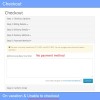

Login and write down your comment.
Login my OpenCart Account