OpenCart Country Wise Shipping
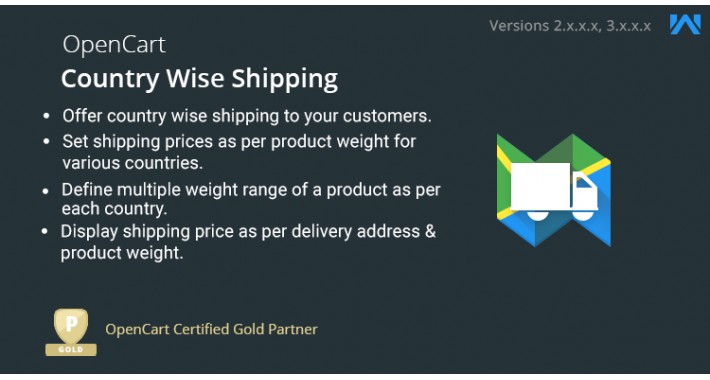
OpenCart Country Wise Shipping enables the admin to configure impact price on the shipping method according to a country. For this, the admin will set shipping prices as per the product weight for the respective countries. The buyer can view the variation in the shipping amount of the shipping method according to their delivery address.
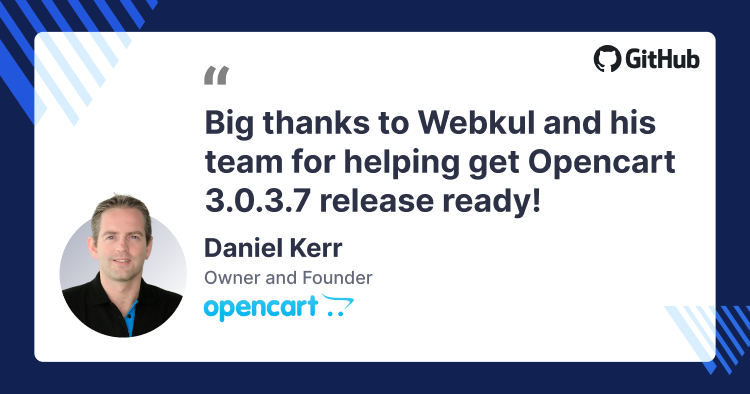
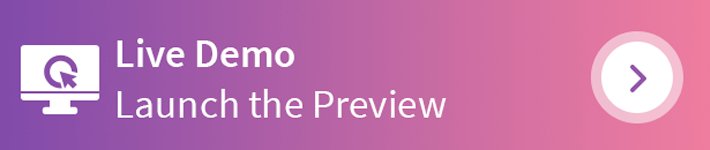
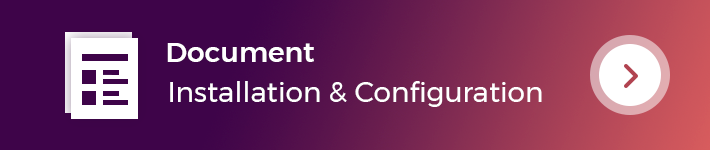

UseCase
In the default system, there is no such option to create shipping methods country-wise where the rates are calculated according to the customer address and the product's weight.
Now, this method allows you to set up shipping rates that are calculated and displayed according to the customer address and the product weight. This can be done by creating shipping methods according to countries and their zones.
Now, according to the created shipping list, when a customer places an order the shipping rates set according to the country, zone get displayed to the respective customer. After that, the customer can choose the relative shipping method to make a checkout thereafter.
Features
Workflow:
After the successful installation of the extension, the admin will have to configure the module settings before it can be used for displaying the shipping method. To do so, the admin will first navigate to the General and Shipping Label settings.
Under the general settings tab, the admin will enable the extension, enter the shipping method name that gets visible to the customers, choose to enable the minimum shipping cost, enter the minimum shipping cost value if the option is set as a yes, choose the weight class as gram, kilogram, pound, or ounce, set the tax class and the priority for the shipping method.
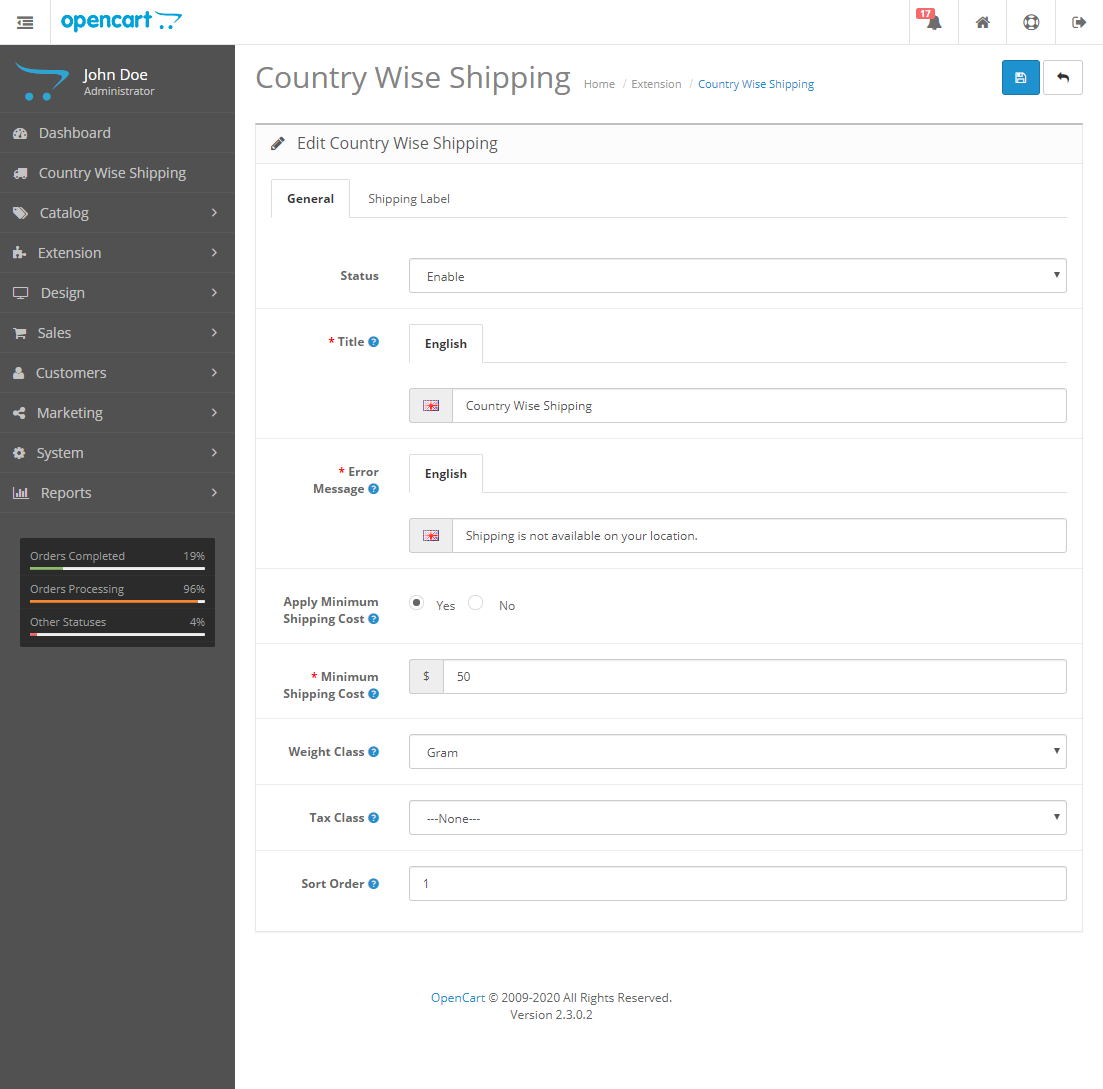
Under the shipping label tab, the admin will be able to set up the shipping label icon that gets visible on the shipping slips after the admin prints the shipping slip for the placed orders.
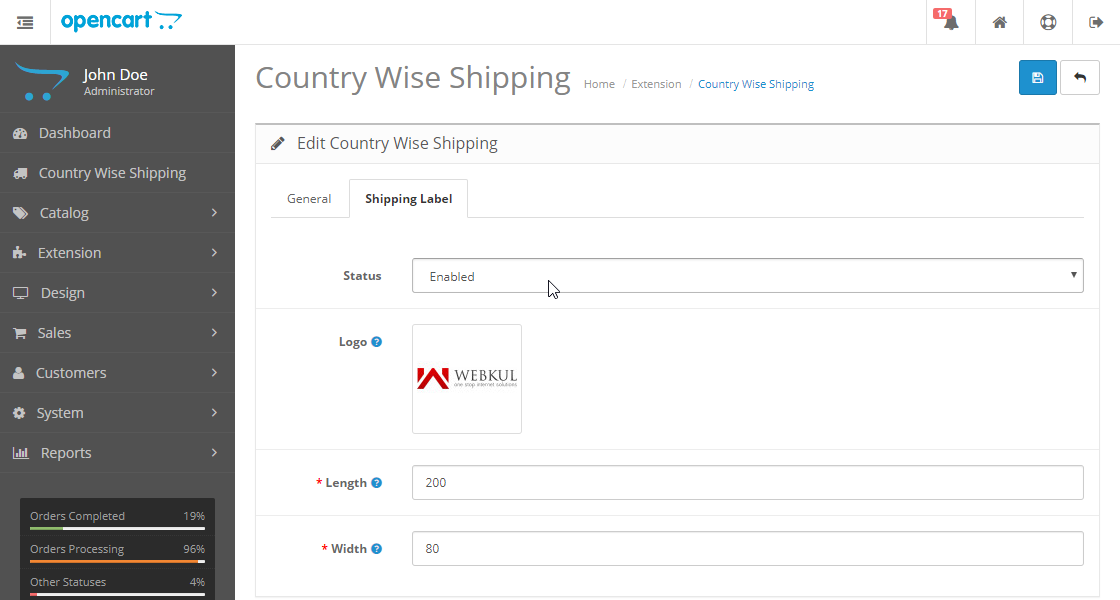
Country Wise Shipping List
Here, the admin can view all of the already created country wise shipping rules and can easily create/edit/delete them as well.
Add New Shipping Rule
To add a new shipping rule, the admin needs to enter the courier name that will be carrying the shipping, select the country accordingly, and choose a required single zone or choose all zones as required. lastly, set the shipping cost between the weight ranges as required.
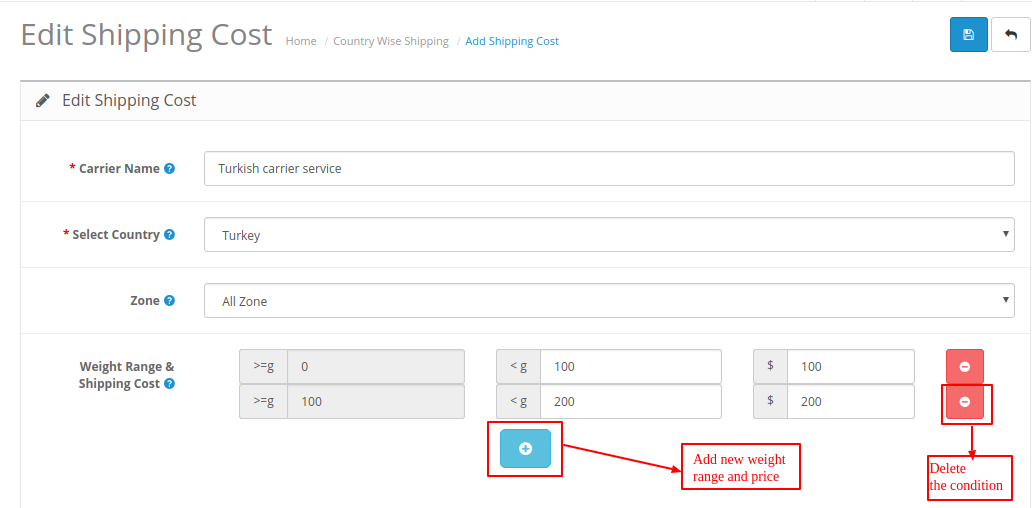
Select Shipping Method by Customers
The customers can see the created shipping rule/method at the checkout time after they have selected their address. According to the selected address, the created shipping rule will be applied and the customers can see the particular shipping method to choose for getting their shipment delivered to their address.
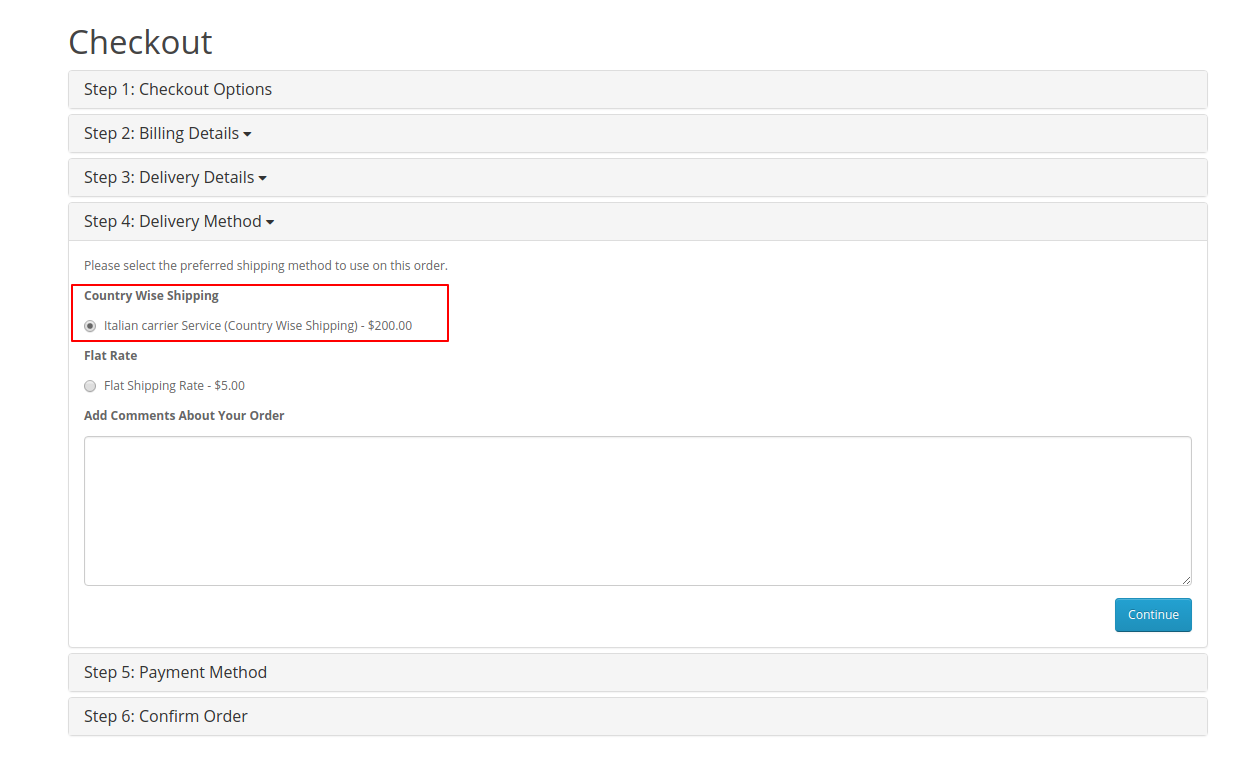
The buyer can view the shipping price according to their delivery address and the product weight. Apart from that, the chosen shipping method can be viewed under the My Orders section by the customers.
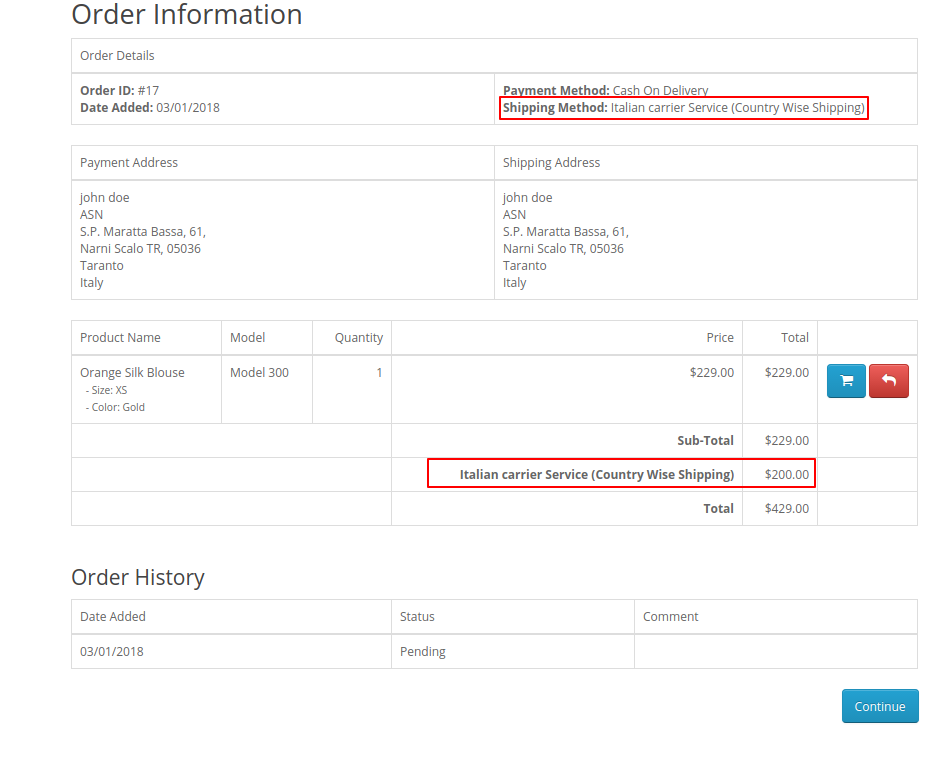
The admin, on the other hand, can generate the shipping label by tapping the Shipping Label button for the respective order.
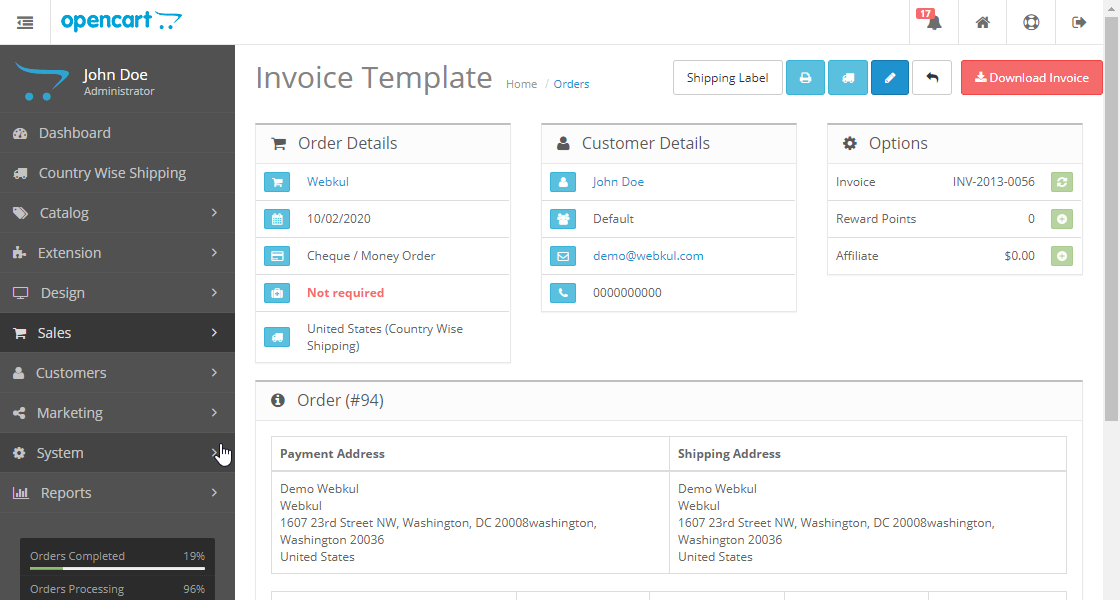
This brings up the shipping label and the admin can take a print out for the same. The shipping label is displayed as per the icon uploaded by the admin from the configuration section shipping label tab and the size of the same depends upon the dimension set by the admin from the backend configuration.
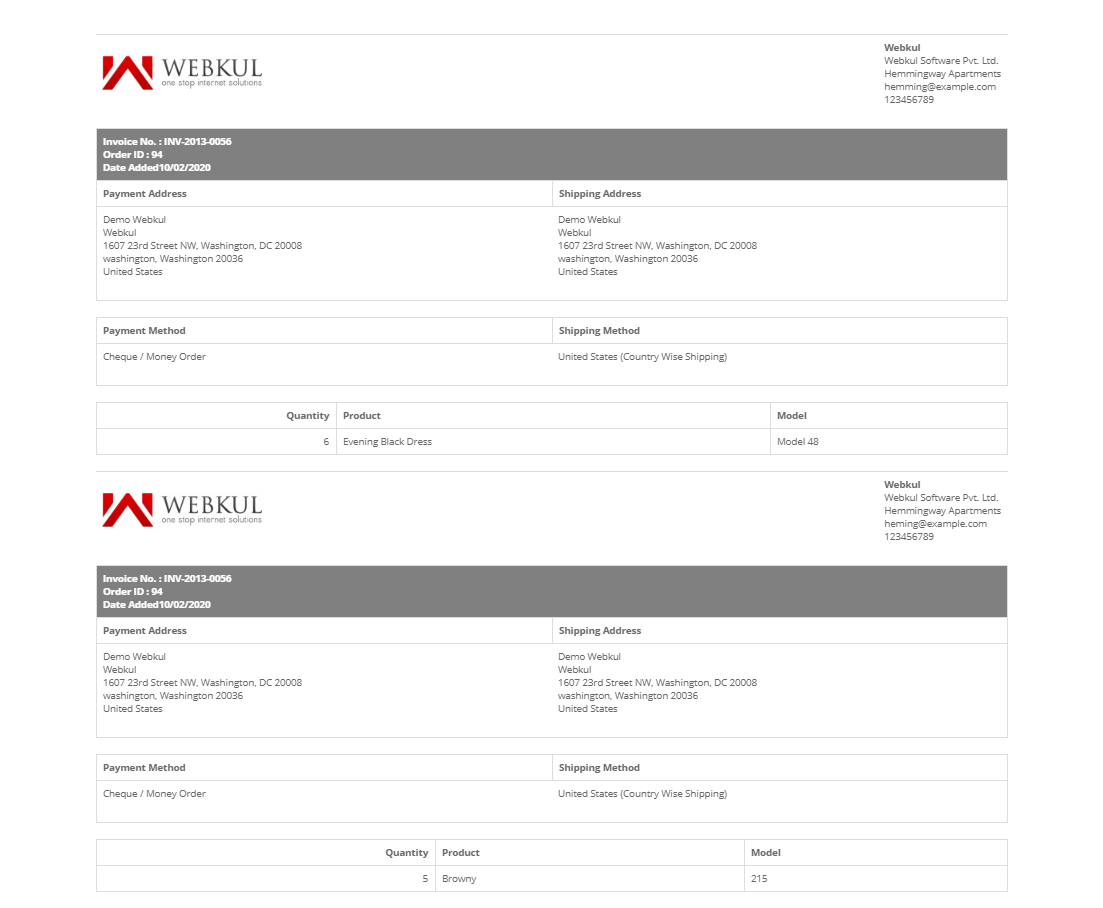
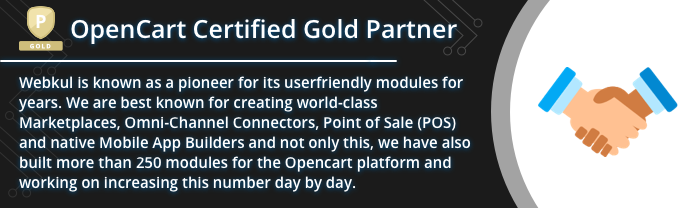
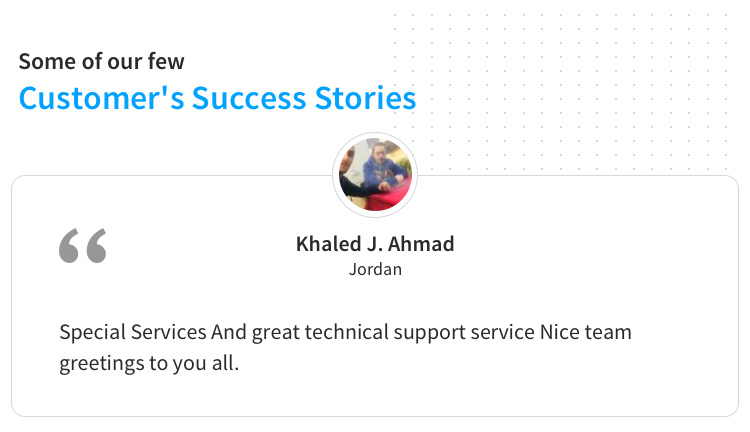
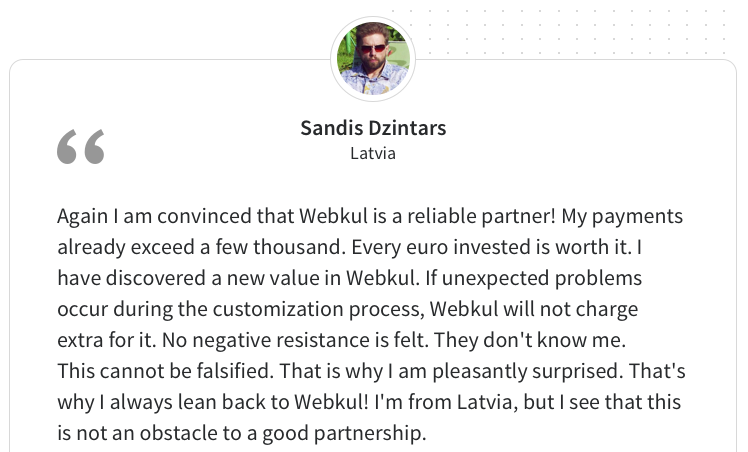
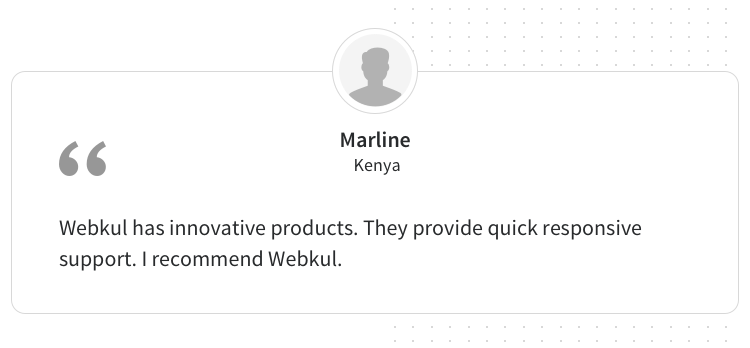
Some Moments Of Appreciation
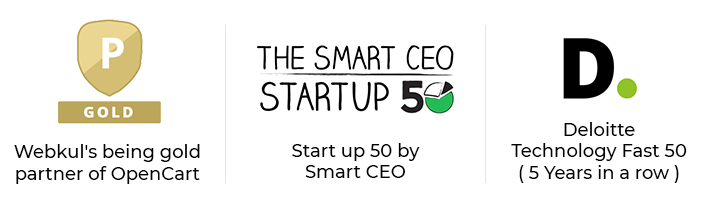
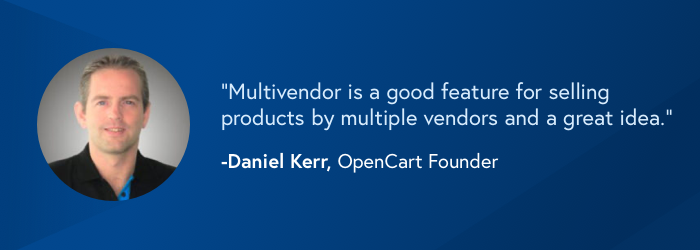
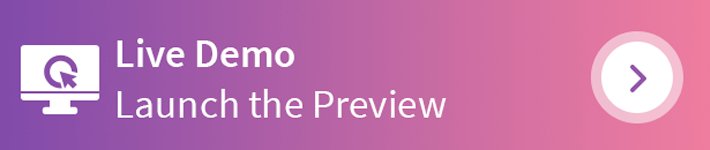
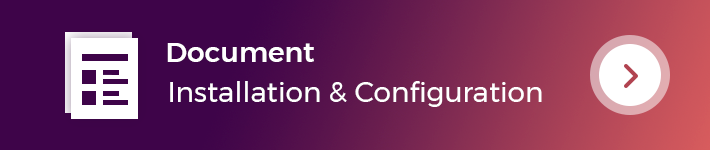
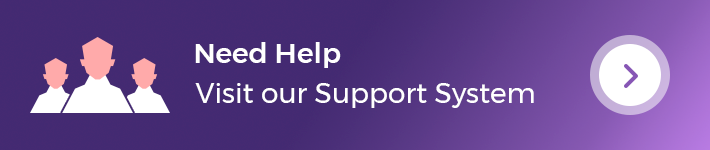
Support Policy
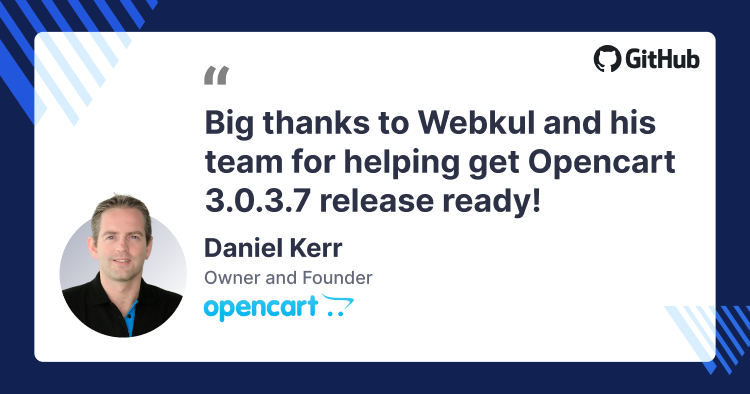
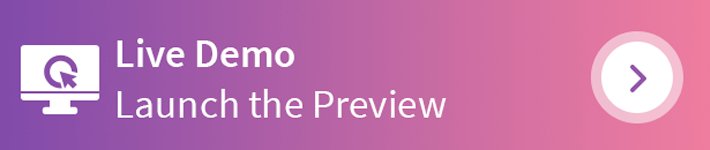
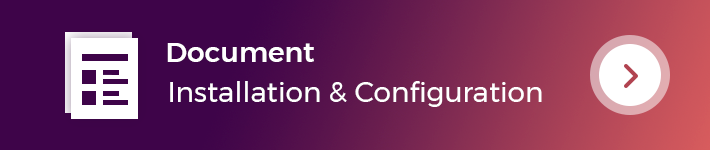

UseCase
In the default system, there is no such option to create shipping methods country-wise where the rates are calculated according to the customer address and the product's weight.
Now, this method allows you to set up shipping rates that are calculated and displayed according to the customer address and the product weight. This can be done by creating shipping methods according to countries and their zones.
Now, according to the created shipping list, when a customer places an order the shipping rates set according to the country, zone get displayed to the respective customer. After that, the customer can choose the relative shipping method to make a checkout thereafter.
Features
- The admin can set the shipping price for their shipping method.
- The admin can generate the shipping labels for the order placed.
- The admin can configure the image logo for the shipping labels with its dimension.
- Define the shipping rules for the products according to the country and its respective zones.
- Set the shipping amount as per the product weight range.
- The buyer can view the shipping price according to their delivery address and the product weight.
Workflow:
After the successful installation of the extension, the admin will have to configure the module settings before it can be used for displaying the shipping method. To do so, the admin will first navigate to the General and Shipping Label settings.
Under the general settings tab, the admin will enable the extension, enter the shipping method name that gets visible to the customers, choose to enable the minimum shipping cost, enter the minimum shipping cost value if the option is set as a yes, choose the weight class as gram, kilogram, pound, or ounce, set the tax class and the priority for the shipping method.
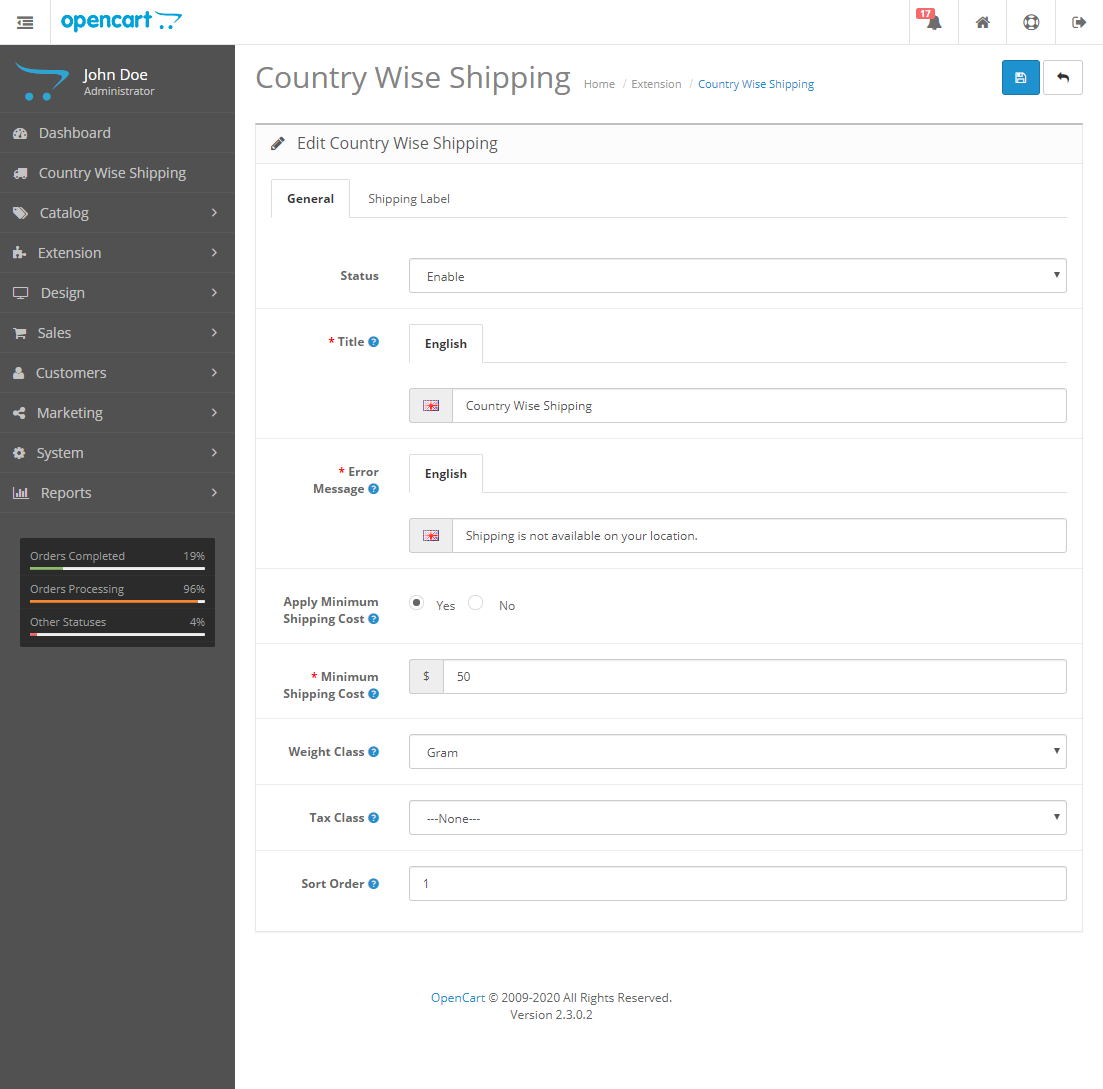
Under the shipping label tab, the admin will be able to set up the shipping label icon that gets visible on the shipping slips after the admin prints the shipping slip for the placed orders.
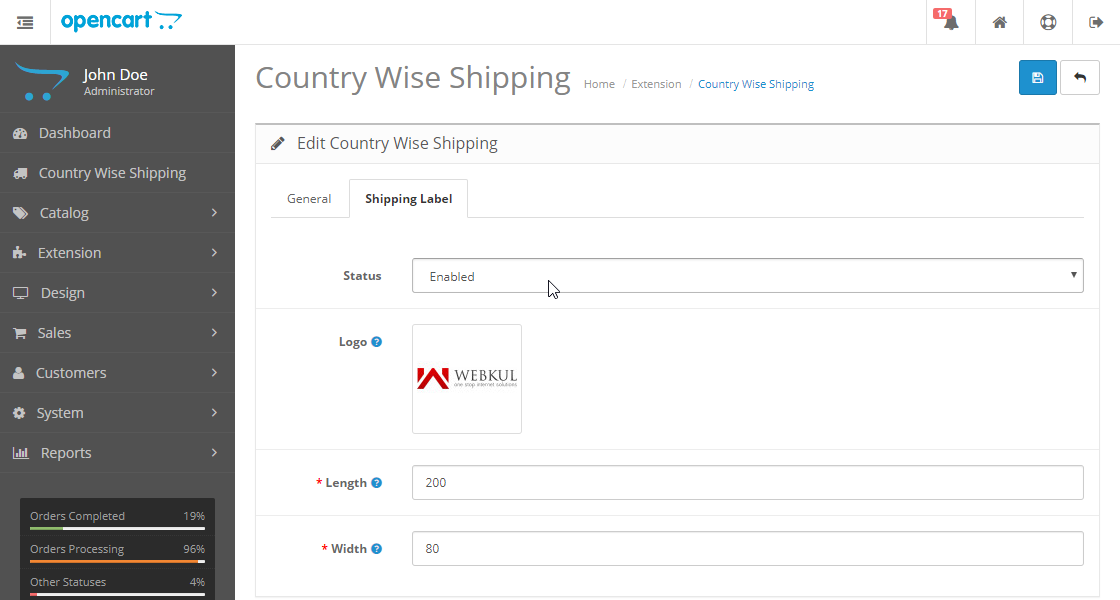
Country Wise Shipping List
Here, the admin can view all of the already created country wise shipping rules and can easily create/edit/delete them as well.
Add New Shipping Rule
To add a new shipping rule, the admin needs to enter the courier name that will be carrying the shipping, select the country accordingly, and choose a required single zone or choose all zones as required. lastly, set the shipping cost between the weight ranges as required.
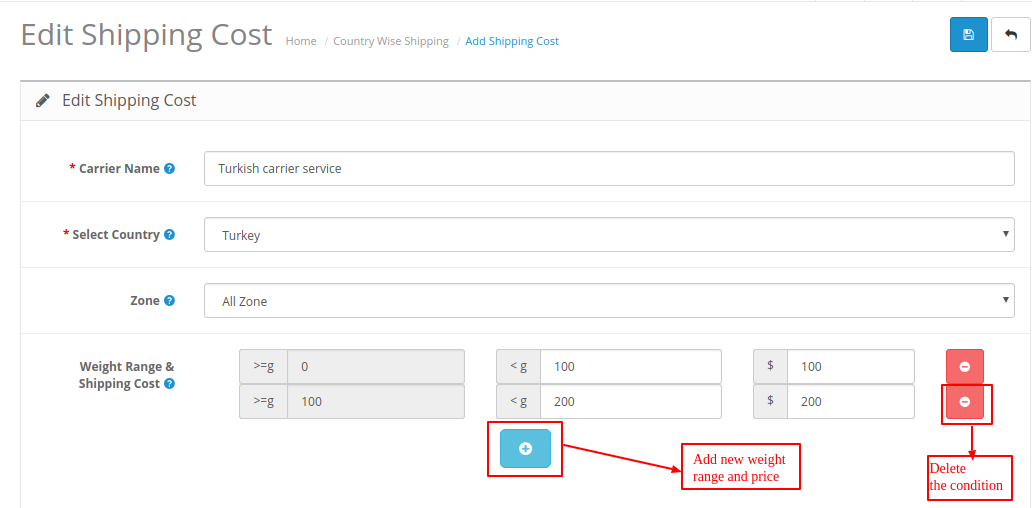
Select Shipping Method by Customers
The customers can see the created shipping rule/method at the checkout time after they have selected their address. According to the selected address, the created shipping rule will be applied and the customers can see the particular shipping method to choose for getting their shipment delivered to their address.
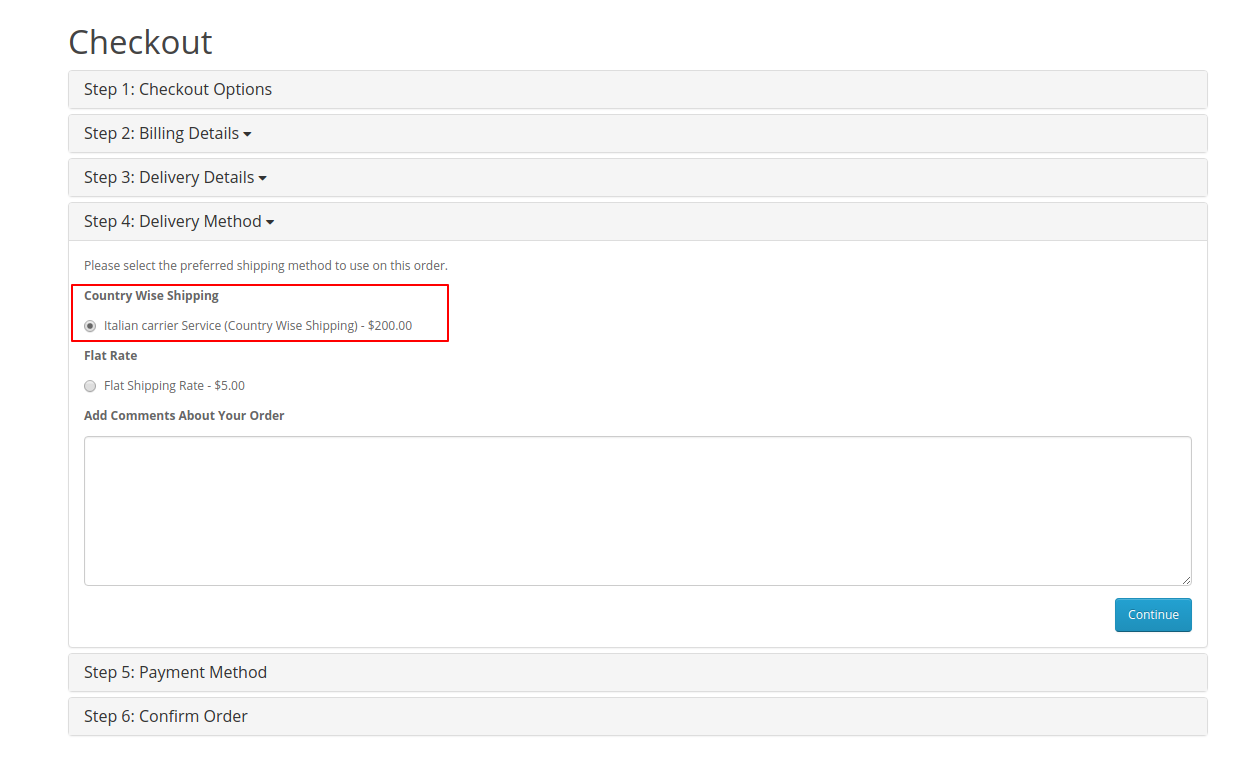
The buyer can view the shipping price according to their delivery address and the product weight. Apart from that, the chosen shipping method can be viewed under the My Orders section by the customers.
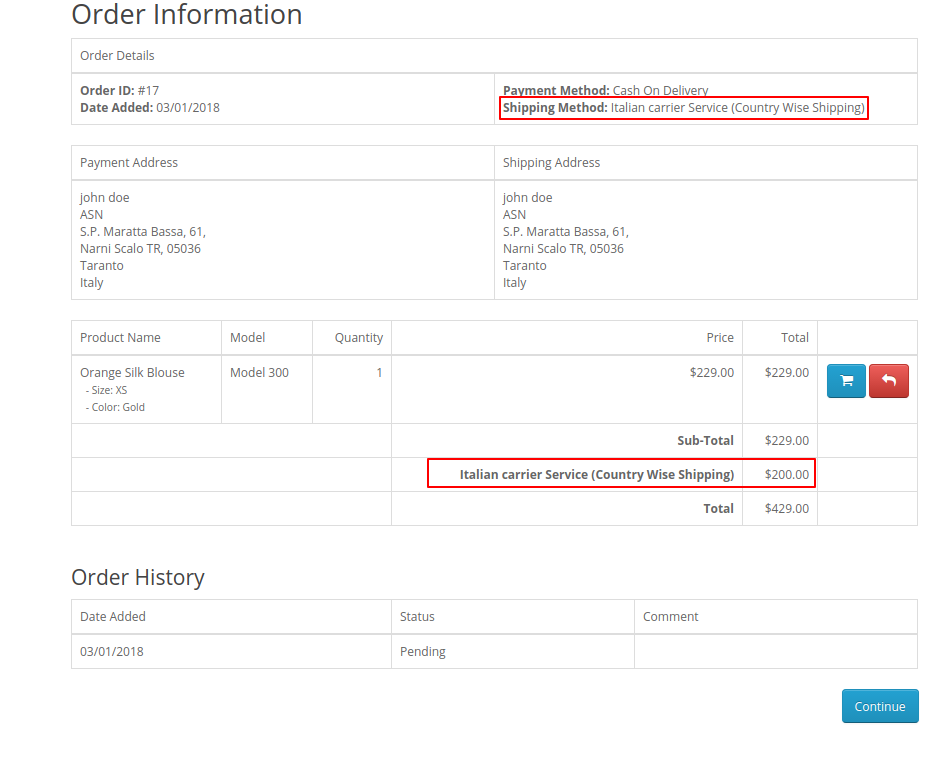
The admin, on the other hand, can generate the shipping label by tapping the Shipping Label button for the respective order.
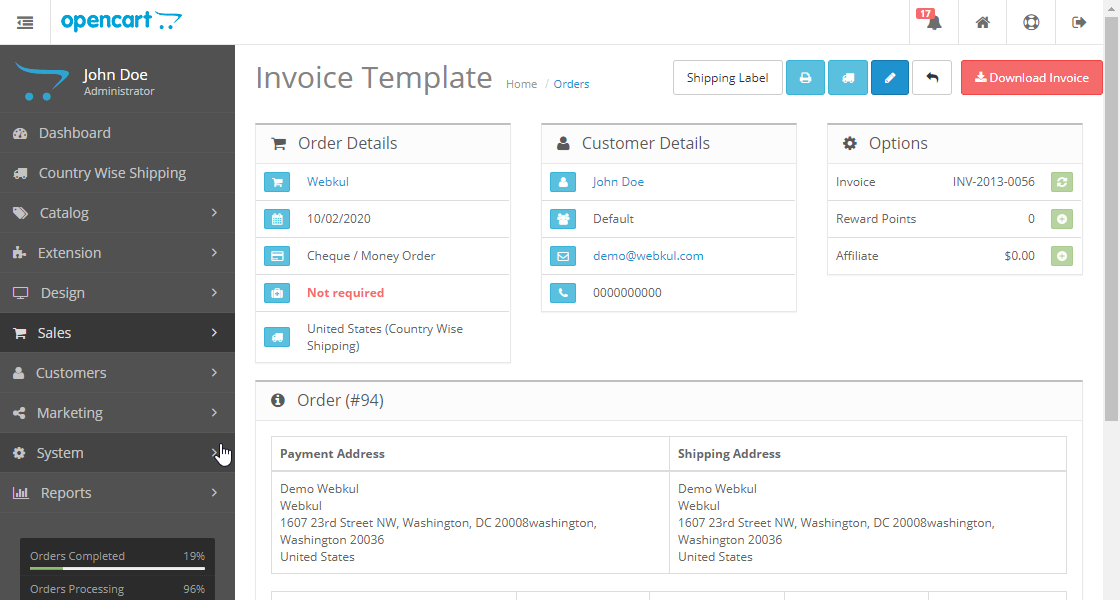
This brings up the shipping label and the admin can take a print out for the same. The shipping label is displayed as per the icon uploaded by the admin from the configuration section shipping label tab and the size of the same depends upon the dimension set by the admin from the backend configuration.
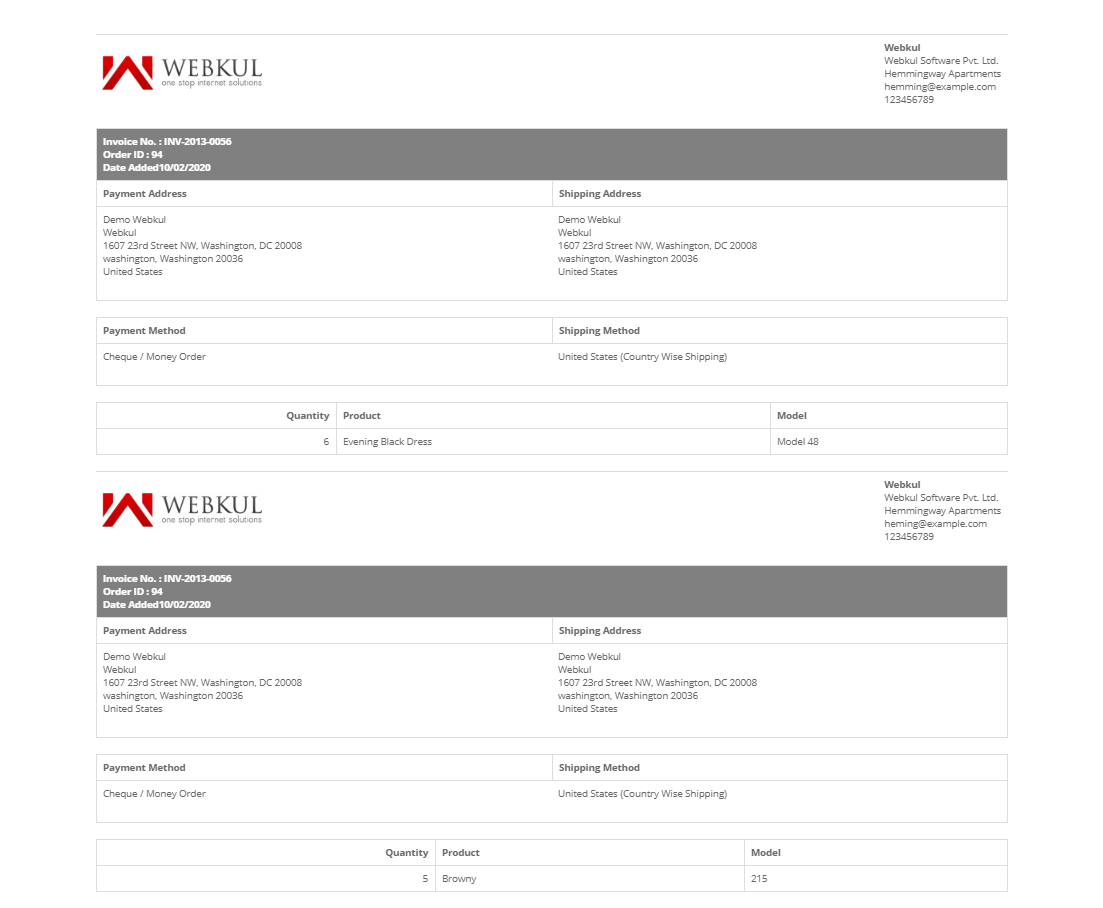
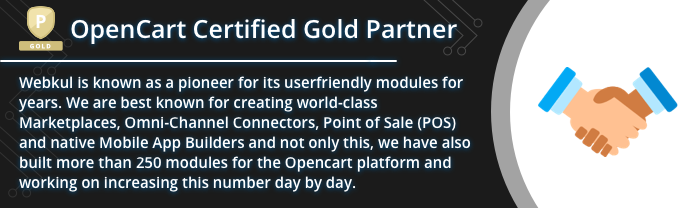
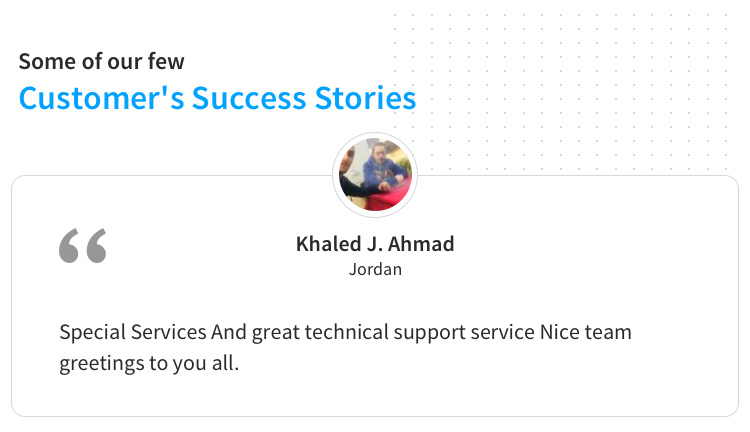
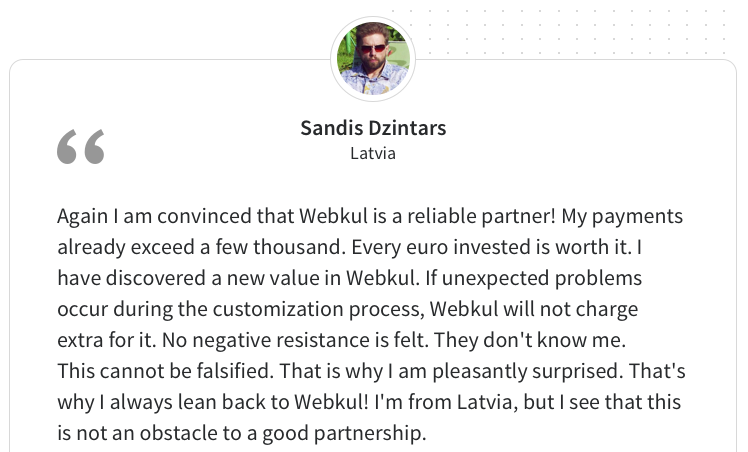
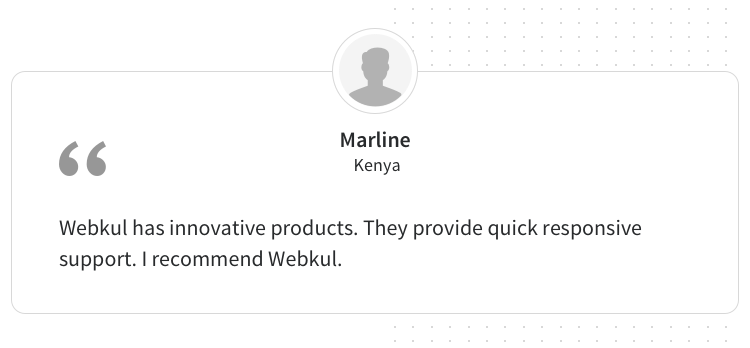
Some Moments Of Appreciation
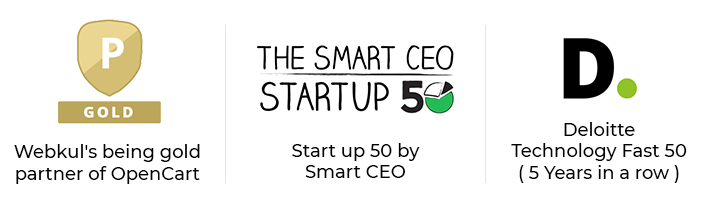
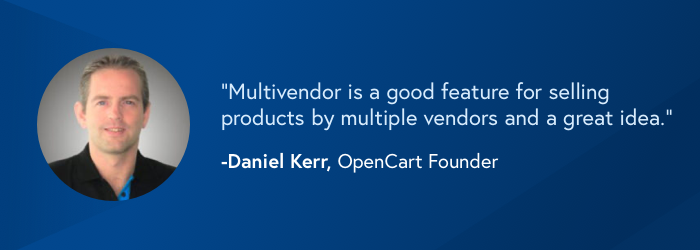
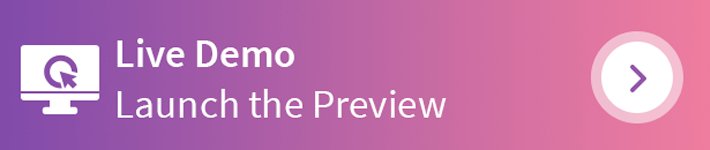
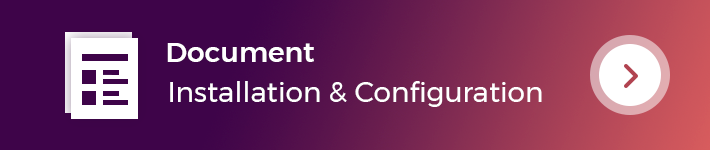
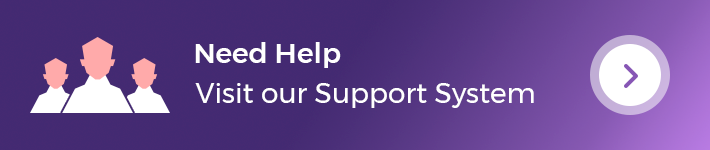
Support Policy
Price
$79.00
- Developed by OpenCart Partner
- 3 Months Free Support
- Documentation Included
Rating
Compatibility
2.0.0.0, 2.0.1.0, 2.0.1.1, 2.0.2.0, 2.0.3.1, 2.1.0.1, 2.1.0.2, 2.2.0.0, 2.3.0.0, 2.3.0.1, 2.3.0.2, 3.0.0.0, 3.0.1.1, 3.0.1.2, 3.0.2.0, 4.x.x.x, 3.0.3.0, 3.0.3.1, 3.0.3.2, 3.0.3.3, 3.0.3.5, 3.0.3.6, 3.0.3.7, 3.0.3.8
Last Update
20 Dec 2023
Created
21 Dec 2017
6 Sales
0 Comments
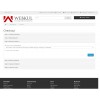
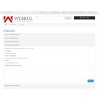
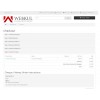
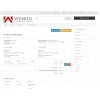
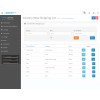
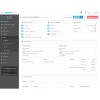
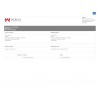
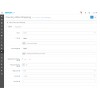
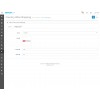
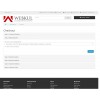

Login and write down your comment.
Login my OpenCart Account